TechFriday: Reject and block annoying phone calls
Posted By RichC on April 3, 2015

Ok … so you’ve done your part and registered your phone numbers with the National Do Not Call List and you’ve done your best to keep phone numbers from undesirables … BUT you’re still getting annoying calls (and text messages!) Below is the new (1) iPhone (Settings>Phone>Blocking) method to block phone numbers from your smartphone and the old (2) method to semi-block those 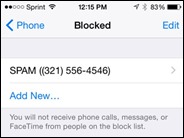 automated dialers that refuse to give up (older iOS and some other smartphones).
automated dialers that refuse to give up (older iOS and some other smartphones).
1. iOS iPhone with Settings > Phone > Blocking
With the newer iOS there is a build in blocking feature enabling you to enter the contact or contacts that you want to block. Go to “Settings,” scroll down and select “Phone” then “Blocked” and enter your contact.
2. Add them to your contact with a “silent ring”
The phone number by number “blocking” technique has been around for a while and I’ve used both on my Palm phones (Samsung i500, Treo 700/700p and Pre) and current iPhones. The technique has been posted and reposted on a few blogs … and I have a few listed on my contact list — SPAM, Ignore, Marketing, etc. The list continues to grow and if I were to do it over again, I’d probably create “one” contact and list all the number under the contact name BLOCKED and only assign “silent ring” to that contact (right-click/save-as SilentRing.m4r and follow the instructions below).
Here’s how to add the Silent Ringtone to your phone:
- Download a silent ringtone to your computer.
- Open iTunes. Under LIBRARY on the left-hand menu in iTunes click TONES.
- Copy the silent ringtone into TONES.
- Connect your iPhone to the computer and sync (make sure Sync Tones is checked). The silent ringtone should now appear in your list of ringtones and you can assign this ringtone to specific contacts
Here’s how you assign the ringtone to the number you want to “Block”:
- Open Phone App.
- Go to RECENTS on your call list and click on the arrow to the right of the number for more options.
- Select Create New Contact.*
- Fill in the name field, I usually put SCAM or TELEMARKETER so I know at a quick glance in the future.
- Select on the ringtone currently shown as Default.
- Choose the SilentRing ringtone from the list.
- Press the SAVE button.
- Depending on your default settings you may also need to set Vibration to NONE.
- Press the DONE button in the upper right hand corner of the screen.
- Now when that number calls again you’ll see the call as SCAM (or whatever you entered) but it won’t ring.
Credit: davidmehary.com
Comments