Tech Friday: Is there a way to get SiriusXM on an Apple Watch?
Posted By RichC on December 13, 2024
 Although I don’t have an Apple Watch like Brenda, but I think one is coming my way for Christmas now that I have a modern iPhone (my Fitbit Versa 2 is “still ticking after taking a licking” — old Timex joke). One of the features or apps that does not exist, is an app for SiriusXM.I personally would really love to be able to work in the yard, workshop or walk the beach or woods without having to be tethered to my iPhone 16 Pro Max … but again, the SiriusXM app doesn’t exist.
Although I don’t have an Apple Watch like Brenda, but I think one is coming my way for Christmas now that I have a modern iPhone (my Fitbit Versa 2 is “still ticking after taking a licking” — old Timex joke). One of the features or apps that does not exist, is an app for SiriusXM.I personally would really love to be able to work in the yard, workshop or walk the beach or woods without having to be tethered to my iPhone 16 Pro Max … but again, the SiriusXM app doesn’t exist.
But … according to a quick look for work arounds, it “might” be possible to figure something out. Call me skeptical when it comes to Artificial Intelligence (AI), but I’m still hopeful.
Come on Apple and SiriusXM … if the Alexa Echo smart speaker can do it, surely there’s a way to develop an app for the cellular version of the Apple Watch?
Saving these battery saving tips from AI for the Apple Watch:
Apple Watch Battery Life Tips
Based on the provided search results, here are some tips to extend battery life on Apple Watch:
**1. Disable Always-On Display**: Turn off Always-On Display in Settings > Display & Brightness to conserve battery life.
**2. Limit Background App Refresh**: Go to Settings > General > Background App Refresh and turn off or limit refresh for individual apps to prevent unnecessary battery drain.
**3. Disable Bluetooth**: Keep Bluetooth enabled on your iPhone for efficient communication with your Apple Watch. Disabling Bluetooth on your iPhone can increase battery drain on your Apple Watch.
**4. Use Low Power Mode**: Enable Low Power Mode to turn off features like Always-On Display, background heart rate and blood oxygen measurements, and heart rate notifications. You can turn it on manually or automatically when the battery level drops to 10% or lower.
**5. Optimize Charging**: Enable Optimized Battery Charging to predict when to complete charging based on your past charging schedule and location.
**6. Turn off Noise Monitoring and Fall Detection**: Disable these features to reduce battery consumption.
**7. Limit Location Tracking**: Limit location tracking and background app refresh to conserve battery life.
**8. Turn down Brightness**: Adjust the brightness level to a comfortable setting to reduce battery drain.
**9. Disable Wake on Wrist Raise**: Turn off Wake on Wrist Raise to prevent unnecessary screen wake-ups.
**10. Unpair and Re-pair**: If your Apple Watch is experiencing battery issues, try unpairing and re-pairing it as a new watch to resolve any corruption.
**11. Disable Mirroring for iPhone Alerts**: Turn off mirroring for iPhone alerts to reduce notification traffic and conserve battery life.
**12. Customize Notifications**: Only enable essential notifications to reduce battery drain.
**13. Enable Low Power Mode during Workouts**: Enable Low Power Mode during workouts to conserve battery life.
**14. Disable Always-On Display during Low Power Mode**: When Low Power Mode is enabled, the Always-On Display will be turned off automatically.
**15. Check Battery Health and Usage**: Regularly check your Apple Watch’s battery health and usage to identify potential issues and optimize battery life.
By implementing these tips, you can extend the battery life of your Apple Watch and enjoy a longer usage time between charges.
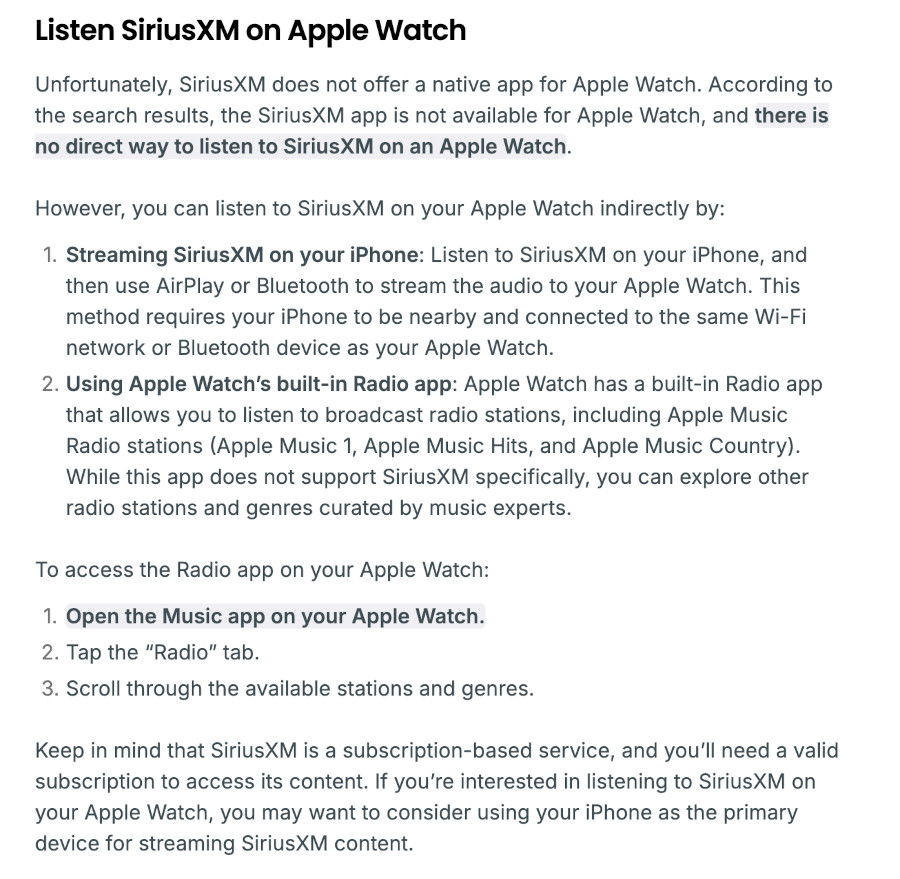
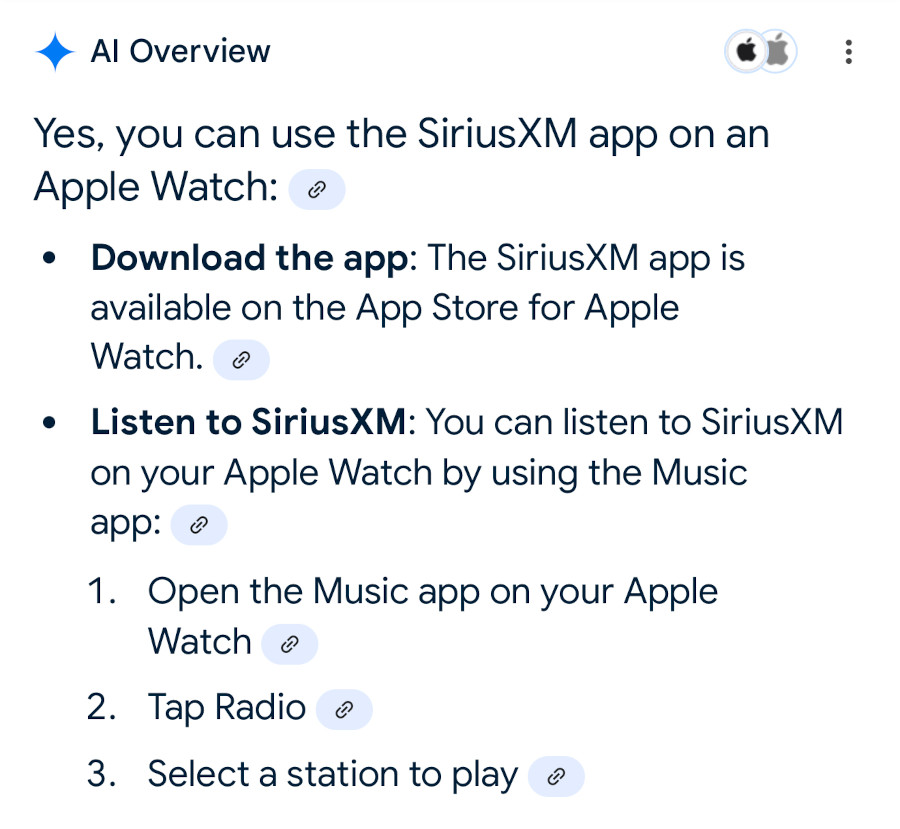
Comments