TechFriday: Google Sync workaround for the iPhone and iOS
Posted By RichC on August 8, 2014
I am late to the game in addressing a workaround for a newer Apple iOS devices (recently updated my iPhone 5 to a “secondhand” 5s) and the changed Google Sync services. The changes happened in 2013, but since my old devices were still working it wasn’t a big deal … now it is!
Initially, iOS devices like iPads and iPhones could use the Microsoft Exchange method when setting up their Gmail, Contacts and Calendars 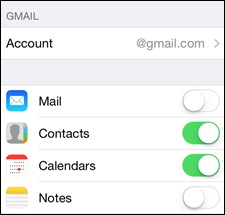 for instant synchronization. Unfortunately changes were made than affected new iOS devices or ones added after the end of the year. Solutions were thin besides the obvious: 1) use the Gmail app (not the built-in iOS mail app), 2) live with “Fetch” which checked for updates every 15, 30 or 60 minutes, or 3) configure a workaround.
for instant synchronization. Unfortunately changes were made than affected new iOS devices or ones added after the end of the year. Solutions were thin besides the obvious: 1) use the Gmail app (not the built-in iOS mail app), 2) live with “Fetch” which checked for updates every 15, 30 or 60 minutes, or 3) configure a workaround.
Here is what I did in 5 steps:
- Set up the Google account in Settings > Mail, Contacts, Calendar as a “Fetch” account while turning off the “Mail” setting.
- Make adjustments to the iCloud Account as long as you don’t used that email address. Go to the Settings >Mail, Contacts, Calendar > iCloud > Account (select it). The screen below-left will be displayed and select Advanced.
- The Mail screen (center-below) needs to “allow sending from” icloud.com switched “on” and then select the SMTP smtp.gmail.com Outgoing Mail Server to go to the next screen.
- On the SMTP screen, turn off the iCloud SMTP Server and turn on the smtp.gmail.com SMTP server.
 The final step is to log onto Gmail and in the “Setting” area (click the gear) and select the “Forwarding and POP/IMAP” link to set up forwarding (you can also set up filters instead of forwarding “all” mail). Add your iCloud email address and your Gmail will appear in your iCloud email AND all replies will look to the receiver as if they are from your Gmail account even when the compose screen indicates xxx@icloud.com or xxx@me.com.
The final step is to log onto Gmail and in the “Setting” area (click the gear) and select the “Forwarding and POP/IMAP” link to set up forwarding (you can also set up filters instead of forwarding “all” mail). Add your iCloud email address and your Gmail will appear in your iCloud email AND all replies will look to the receiver as if they are from your Gmail account even when the compose screen indicates xxx@icloud.com or xxx@me.com.
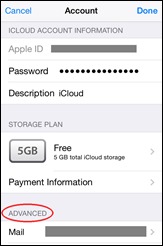
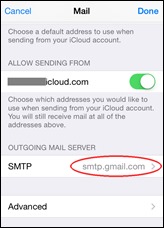
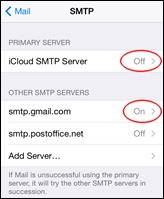
Comments