Losing Mozilla Firefox add-on data for FireFTP after upgrade
Posted By RichC on December 28, 2015
After making the Microsoft update from Windows 7 to Windows 10, there  were a few items lost in the mostly automatic update (BTW, it is as painless an upgrade Microsoft has ever done). One of the add-ons for the Mozilla’s Firefox browser that I find hard to live without is FireFTP (simple FTP client). Much of the FTP an sFTP management that I do has been with this and so I’ve accumulated a few “saved” log-ins and profiles. Unfortunately it broke and all the login data was missing?
were a few items lost in the mostly automatic update (BTW, it is as painless an upgrade Microsoft has ever done). One of the add-ons for the Mozilla’s Firefox browser that I find hard to live without is FireFTP (simple FTP client). Much of the FTP an sFTP management that I do has been with this and so I’ve accumulated a few “saved” log-ins and profiles. Unfortunately it broke and all the login data was missing?
Here’s what you do if this happens:
Note on the Windows 10 desktop there is a folder called “Old Firefox Data.” Inside there is the normal looking “dot” default profile directory – normal if you ever had to access it in the past. After opening this folder you will be looking for three files: fireFTPprograms.dat, fireFTPsites.dat and key3.db. Don’t lose these, but “copy” them to the desktop while you navigate or open a new folder window containing the currently functioning Firefox install. You will find it by drilling down to something like:
C:\Users\”username”\AppData\Roaming\Mozilla\Firefox\Profiles\”current.default-##”
(notice the items in the quotes will be unique to your Windows install)
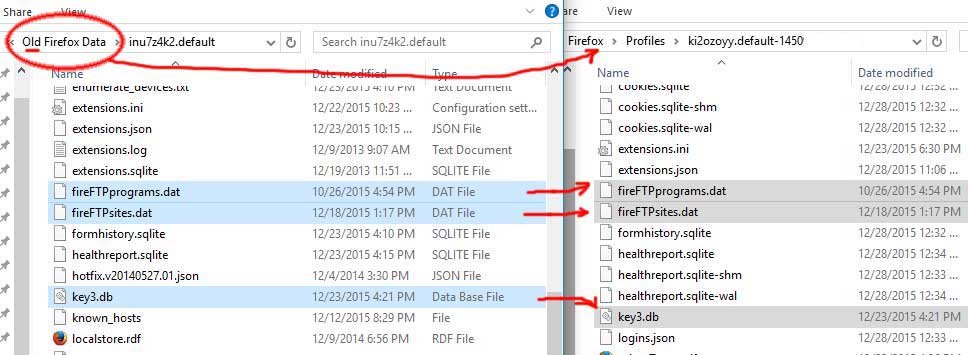
(click for larger illustration)
After REPLACING the current Windows 10 data with the “Old Firefox Data” … be sure to close and reload Firefox. The new FireFTP add-on should now have all the FTP data that was in the previous install.
*NOTE: When you replace the Windows 10 FireFTP data with the old, you will lose whatever you may have started to use … so save any new FTP data.
Comments