Tech Friday: A better way to filter and clean up iOS messages
Posted By RichC on December 30, 2022
Prior to 2022, I managed phone numbers and contacts on my iPhone poorly – perhaps “the wrong way.” Every year I created a new A/SPAM list of callers 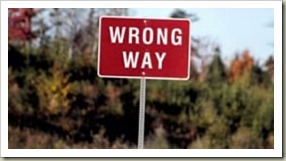 and emailers and self-managed these lists. Of course this didn’t stop callers or text messages from new unknown phone numbers. So I tried a couple of different blocking apps for the iPhone with questionable results. Eventually I did settle on using Truecaller … BUT it wasn’t and isn’t foolproof … nor did it really do the job all that well … especially when it came to managing all those new and old messages.
and emailers and self-managed these lists. Of course this didn’t stop callers or text messages from new unknown phone numbers. So I tried a couple of different blocking apps for the iPhone with questionable results. Eventually I did settle on using Truecaller … BUT it wasn’t and isn’t foolproof … nor did it really do the job all that well … especially when it came to managing all those new and old messages.
This past year I finally discovered a simpler and better way to manage as well as clean my contacts and pile of texts that were unwanted and part of the SPAM test message 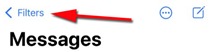 problem … and you might want to make it part of your 2023 New Year’s resolution? Thankfully it is pretty simple and included in the iPhone’s Message app settings – yet it isn’t often known by Apple iOS users.
problem … and you might want to make it part of your 2023 New Year’s resolution? Thankfully it is pretty simple and included in the iPhone’s Message app settings – yet it isn’t often known by Apple iOS users.
- Go to Settings, then Message, then Unknown and Spam
- Toggle on “Unknown Senders”
- In my case, check the Truecaller app (not a necessary app or step)
- Disable notifications from unknown
- Go back to Messages app and touch “Filters” (arrow above)
- To clean up,then select “Unknown Senders” (Junk, Promo, etc) and touch 3-dot menu/Select Message, then “All” and “Delete”
- From this point forward, use only view Known Senders and then occasionally toggle to Unknown for for the 2-factor codes, etc AND to clean up your unwanted text messages in bulk
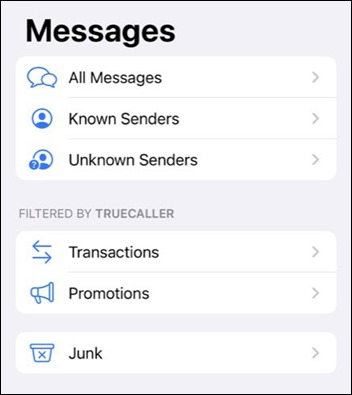
Comments