Archive: Backing up Raspberry Pi SD img using Mac Terminal
Posted By RichC on January 5, 2016
After tweaking the 64GB micro SD card to get a few things set up on the Raspberry Pi, it sounded like a good idea to backup an image. The best option sounds like using the Terminal and command line instructions … but be aware, even with rdisk, it take a while.
it sounded like a good idea to backup an image. The best option sounds like using the Terminal and command line instructions … but be aware, even with rdisk, it take a while.
An example from raspberrypi.stackexchange.com below:
On the Mac you don’t want to be using /dev/diskn. You should use /dev/rdiskn instead, where n is the number the OS uses to identify your SD card. This decreases the time required to copy by a huge amount.
So for the optimal backup process on a Mac, I would recommend doing the following:
Run diskutil list, and find the disk corresponding to your Raspberry Pi’s SD card:
Clearly /dev/disk1 is my 8GB SD card, the Linux partition name is also a bit of a clue.
However, instead of using /dev/disk1 with dd, you should use /dev/rdisk1, like so:
sudo dd if=/dev/rdisk1 of=/path/to/backup.img bs=1m
And to restore it, just swap the if (input file), and of (output file) parameters:
sudo dd if=/path/to/backup.img of=/dev/rdisk1 bs=1m
Or, with gzip, to save a substantial amount of space:
sudo dd if=/dev/rdisk1 bs=1m | gzip > /path/to/backup.gz
And, to copy the image back onto the SD:
gzip -dc /path/to/backup.gz | sudo dd of=/dev/rdisk1 bs=1m
For more information, see this wiki page.
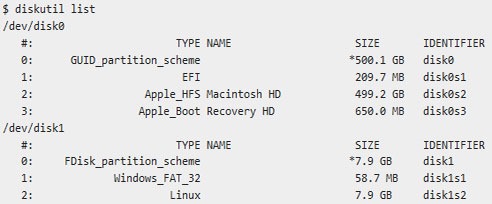
Comments