My Apple iPad 2 and Kensington keyboard/folio thoughts
Posted By RichC on April 7, 2012
Here are a few more first impressions … well I suppose second impressions … as I start to incorporated the “new to me” Apple iPad 2 in my daily use. 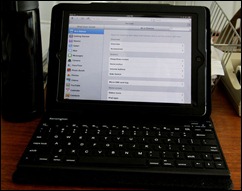 One of the additions wanted was a bluetooth keyboard and some kind of case, so added the Kensington KeyFolio Pro2 bluetooth keyboard and folio/case. The small but physical keys improves text entry by making it more netbook computer-like … although I have to admit, the virtual screen keyboard on the iPad has been growing on me (bigger virtual keys are better … as compared to phones).
One of the additions wanted was a bluetooth keyboard and some kind of case, so added the Kensington KeyFolio Pro2 bluetooth keyboard and folio/case. The small but physical keys improves text entry by making it more netbook computer-like … although I have to admit, the virtual screen keyboard on the iPad has been growing on me (bigger virtual keys are better … as compared to phones).
As a tablet and eReader, I don’t think I can say enough positive things about the Apple iPad; it is well designed, easy to use and surprisingly simple to learn to navigate. I’m sure that I’m not alone in that belated assessment. Coming from larger screened full functioning laptops and notebooks, a variety of Palm and webOS smartphones and having used my daughter’s first generation Nook reader, her TouchPad and my son’s iPad … the one thing that stood apart was the battery life – it is amazing! I can’t believe I can go a full day of regular use (as opposed to cautiously conservative use with a computer or even my Palm Pre) and still have plenty of juice left to read a few webpages, WSJ articles or saved ReaditLater items at 11PM in the evening. Then after an overnight charge I’m good for another full day … nice!
A few nit-picks …
The glossy reflective screen, the lack of multitasking "cards" (webOS multitasking)  and less than optimal calendar app are deficiencies from other devices, but in a couple of days I sort of got use to it. I downloaded and deleted nearly 100 apps, many of which have advertising that isn’t all that appreciated and some that I regretfully paid a few bucks to purchase on whim and either toss away or organized to a “Not Used” folder. Going forward I might be better limiting my "wants" to just those I "need" and use regularly?
and less than optimal calendar app are deficiencies from other devices, but in a couple of days I sort of got use to it. I downloaded and deleted nearly 100 apps, many of which have advertising that isn’t all that appreciated and some that I regretfully paid a few bucks to purchase on whim and either toss away or organized to a “Not Used” folder. Going forward I might be better limiting my "wants" to just those I "need" and use regularly?
As for the biggest limitation, it is going to be difficult to replace the notebook or desktop computer with a tablet when it comes to handling files used in my industry. Although the photo handling is impressive, the feature set is not what is found in Adobe Photoshop … and page layout for the commercial printing industry (or web design) is non-existent. Even fairly simple word processing isn’t as supported as I expected … a lack of a solid Microsoft Word app is challenging, although PDF handling is impressive.
I’ve struggled with Apple limiting iOS in other ways too … most likely for power preservation reasons. The biggest surprise limitation for me was the lack of an easy way to handle and write my daily blog posts? I had thought that by now, the WordPress app would be much more functional. Another learning curve is going to be figuring out how to organized files and understand all the cloud backups – more than just iCloud can be used in different options. There is iCloud, Dropbox, Amazon’s Kindle cloud space for some items, the Google Docs and OneNote app as well as the individual Notes, PDF, Evernotes app and variety of document editor and writer apps (I’m typing this on iaWriter). Then there’s the Apple store’s Books, iTunes and Newsstand app that I’ve not really figured out yet. So … I’m not overly happy with organizing data … oh, and I’ve not even tried to organized and backup photos, music and video!
Back to what I can offer up an opinion on … the new Kensington KeyFolio2 ($64). The “good” is that it works great with the iPad2. I had no problems in connecting with the very thin chiclet keyed bluetooth keyboard and haven’t charged the internal lithium cells all week. Even the keys feel and function like a full sized keyboard and I almost don’t notice the smaller keypad … except for the small right shift key (above – grr). I’m regularly hitting the "up arrow" and really would have preferred the much more expensive Clamcase ($149) below – notice it’s “shift” key. Perhaps the tiny key is a small price to pay (saved $80), as I’m sure eventually I’ll learn the finger positioning?
One of the beauties of this folio/case design is that the Moleskine looking book design (complete with the elastic strap) folds up rather compactly for carrying around. It’s extensive use of velcro is functional in changing the viewing angle of the landscape iPad. For some (and many apps), this might also be a bit of a problem since landscape is really the only option for this folio.
Another bonus feature is that the keyboard pops off the folio and his held in place by fairly strong magnets. It can then be used separately on a desk or where ever convenient. I’ve found myself popping off the keyboard and then attaching only the front magnets extending the keyboard 5-6 inches further from the iPad for a more comfortable typing position. On the downside, I end up using the iPad as a small netbook computer way too much instead of the tablet that it is … as the newness wears off, perhaps I’ll go back to typing documents on my notebook or desktop computer and just using the iPad for reading, organizing to-do lists, calendars, keeping contacts, etc?
Before I run down the list of my “initial” favorite apps, I’m going to make a comment that I left in Apple’s suggestion box. I’m happy to see the clock and time available in the menu bar on the iPad and even the option for 24 hour time, but it would seem to be a very easy addition to add the date display as well? From a quick look there doesn’t seem to be an option or an app/patch/utility that gives users that feature. How about a petition drive!
= = = = =
Here’s my current after two weeks “Top 50 apps” list ( “*” means I need to choose between these types of apps as they duplicate what the other does):
- Maps
- Safari
- Contacts
- Calendar (needs improving)
- Reminders
- Camera (although who really uses a HD camera on the iPad?)
- LastPass (more a Safari plug-in would be helpful)
- TeamViewer (connect to remote computers)
- Dictionary
- Dropbox
- PDF Notes (notes on top of PDFs)
- OneNote*
- Evernote*
- Simplenote*
- iA Writer
- WordPress (really needs improving)
- WavePad (audio record and edit)
- iPhoto*
- PS Express*
- Eye-Fi (transfers from EyeFi SD card in camera to iPad via wifi)
- Facetime*
- Skype*
- Talkatone*
- Weather (should be combined with Nightstand and MyRadar app)
- Kayak
- Yelp
- ReaditLater
- Bible360
- WSJ
- CNBC RT
- CNET
- iBook*
- Nook*
- Kindle*
- Pandora
- Netflix
- NPR
- iTunes
- YouTube
- 53 (sketchbook for doodling)
- Speed Test
- Find iPhone (can locate, lock and wipe clean iPad)
- AppLaser Lite (QR codes)
- Glympse
- GPS Data
- PrintCentral Pro* (I don’t have this app yet, but would like print to non-AirPrint printers. Using HP home&biz and Epson iPrint is limiting EXCEPT the over wifi link to the flatbed and document feeding scanner direct to iPad feature)
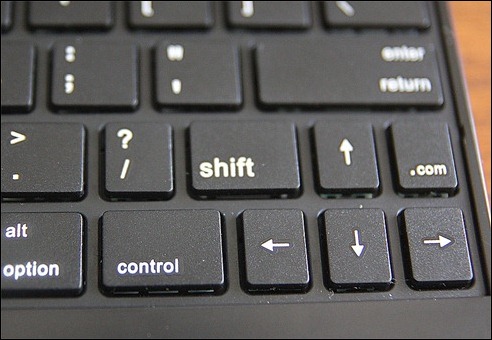
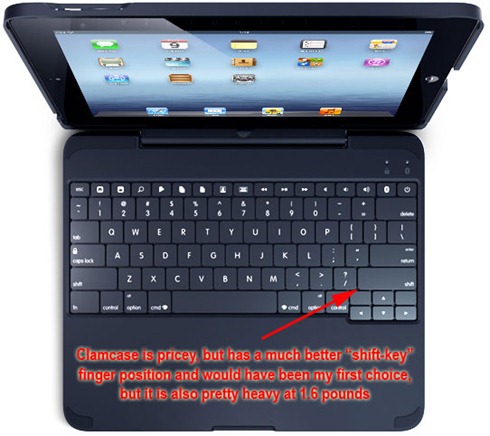

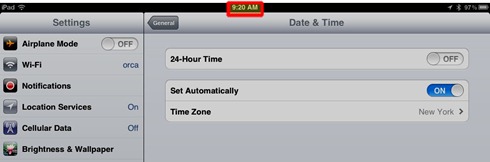
Comments